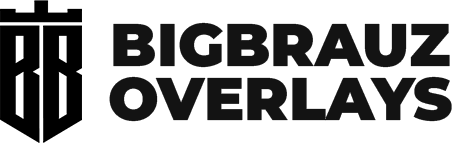Adding transitions in Streamlabs OBS can enhance the visual quality of your streams. Follow these simple steps to create and manage transitions seamlessly.


Step 1: Add a New Transition
To add a new transition to your Streamlabs OBS scene, click on the “+” button located in the transitions section.

Step 2: Select the Transition Type
Once you've clicked the button, a menu will appear. Choose the type of transition you want to add.


Step 3: Name and Adjust Your Transition
Give your transition a name that you'll easily remember. After naming it, make the necessary adjustments to fit your streaming needs.

Step 4: Select Your Transition
Navigate to the transitions tab and select the transition you just created from the list.

Step 5: Configure Transition Behavior
Go to the connections tab to set how your transition will behave during scene changes. This step is crucial for ensuring smooth transitions.


Step 6: Assign Transitions to Scenes
Finally, choose which scenes will use the new transition. This allows you to customize the look and feel of your stream based on different scenes.
By following these steps, you can enhance your Streamlabs OBS experience and provide a more professional look to your streams.
Frequently asked questions
How do I display different transitions in different scenes?
You can use the Connections feature in the Transition Settings in Streamlabs OBS and the Transition Override feature in OBS Studio (right-click the scene in the Scenes panel).
What is the transition point?
This is the time after which the scene will switch to another scene. Different values are used for different stinger transitions, depends on the transition animation.
How do I know the right Transition point value?
Transitions are usually done at around a value of 1000. If you have a transition that is not usual, you can first experiment with specific values of 500, 700, 1000, 1300, 1500, 2000, and more.