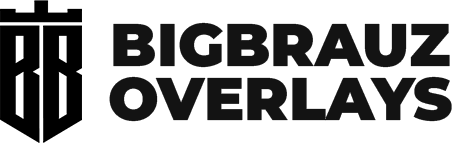How to Add Streamlabs Alerts
Streamlabs alerts are a great way to engage with your audience and acknowledge their support. Follow these steps to set up and customize your alerts for Twitch.
Step 1: Log in to Streamlabs.com
- Go to Streamlabs.com.
- Log in using your Twitch account.
- On the left-hand menu, click on the Alerts box.

Step 2: Customize Your Alerts
Streamlabs provides different types of alerts, such as follows, subscriptions, and donations. You can customize each alert to match your branding.
- By default, the Follower Alert is selected.

- Choose a layout and an image for the alert.
- Add sounds, set the duration, and adjust the font settings.
- Click Preview on the right to see how your alert looks.
Step 3: Change the Alert Video
To replace the default alert video:
- Click on the icon next to the image option.

- Choose a stock image or video from Streamlabs or upload your custom video.

- Select your desired option and click Select at the bottom right.

Step 4: Adjust Text Placement and Size
- To overlay text on the image, change the layout to Text over Image.
- If the text appears too large, scroll down to the font settings.
- Reduce the font size to fit the alert. For example, decreasing it by 36 pixels can improve visibility.
Step 5: Set the Alert Duration and Sound
- Adjust the alert duration (recommended: no more than 15 seconds).
- Set the text delay to about 1 second for better timing.
- Select an alert sound from the available options or upload your own.
- Click Save Settings at the bottom right.
Step 6: Add the Alert to OBS
- Copy the widget URL from Streamlabs.

- Open OBS.
- In the Sources panel, right-click and select Add > Browser.

- Name it "Streamlabs Alerts" and press Enter.
- Paste the widget URL and click OK.

Step 7: Test Your Alerts
- Return to Streamlabs.
- Click Test: Twitch Follows to check if your alert appears correctly in OBS.


Now your Streamlabs alerts are set up and fully customized! Be sure to test different settings to make them fit your stream’s style. Subscribe for more tips!
Frequently asked questions
Can I use Streamlabs alerts without OBS?
Yes, Streamlabs alerts can be integrated into other streaming software like XSplit or Lightstream by adding the widget URL.
Why is my Streamlabs alert not showing in OBS?
Make sure the correct widget URL is pasted in the Browser source settings. Also, check if OBS is running as an administrator and if the alert source is visible.
How do I remove the default Streamlabs image from alerts?
Click on the image icon in the alert settings and upload your own image or video to replace it.